Random Thoughts
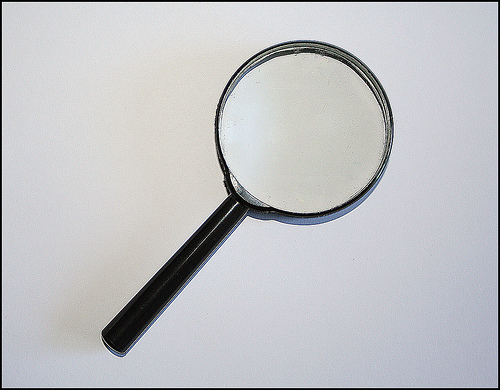
6th – 8th Grade Search Lesson
In this lesson we will be teaching about domain extensions and the Google Search Syntax ‘site’: as well as how to turn on reading levels in Google Advance Search. Together this knowledge will allow students to find the relevant information they need while doing research.
| Set Up: It is best if each student has their own computer for this lesson, however groups of 2-4 will work as well. |
| Prime the Pump:There is a lot of information on the Internet today. Do a search for any term and Google will give you back millions of hits. But finding the right information can be tricky. Google is pretty good at giving us the information we want but how do you search through the millions of results to get the information that is right for you without wasting time reading through the wrong web pages.By understanding domain extensions and using Google’s site: search syntax we can quickly get to the information we need. |
Who can own a website?
- What does .com stand for?
- What about .org?
- How about .net?
- Who can own these websites?
- Answer: Anyone. These along with others are called “open domains†and anyone can own them for about $10-15 for each website. You don’t have to be a certain age, you don’t have to own a business, you just have to be willing to pay.
- Historical Side Note: When the Internet started nobody thought it would be what it is today. In fact they thought only three entities would use the Internet. Commercial Businesses, Organizations, and Networks. Of course we know today the Internet is much larger than was originally anticipated. Things got ugly when the Internet starting becoming popular and people starting buying .com websites that were not businesses, or .org websites that were not organizations. In the end they all became “open domains†or anyone could own them.
- Closed Domains: There are a few closed domains on the Internet. Domains that you cannot buy unless you are a specific business or government. The two most well known closed domains are .gov (government) and .edu or .ac (Education or Academic Institution depending on the country). Nobody can buy these domains. .gov domains are reserved for governments and .edu and .ac are reserved for schools. Only governments and schools can have those domains.
- Country Domains: As the Internet grew people needed to know where the website was located. For example .gov gives you the United States Government but if you want the Chinese government you need .gov.cn. By creating country domains the Internet can be searched for information by country.
- Why is this useful?
- When finding information on the Internet it can be useful to know where that information is coming from. For example, if I’m looking up information on Penguins in South Africa and I find a website that has a domain .gov.za I know that this information is coming from the South African Government.
- Using site:in Google
- Google has made it easy for us to find information by domain extensions by using a search syntax called site:
- Try this
- Open up a tab to Google.com and search for Penguins
- How many results did you get (somewhere in the 90 million range)
- Now if we know we want information about Penguins in South Africa we can use site: to bring those results to the top.
- Do a search for Penguins site:gov.za
- This is the search for websites containing the word Penguins within the domain gov.za or the government of South Africa.
- How many search results did you get?
- Can you narrow down your search further
- Penguins AND eating site:gov.za
- How many results now? A lot less than 90 million
- Turning on Reading Levels in Google Search
- Now the information you have is written by the government fo rSouth Africa and not all of it is at your reading level. Lucky for us Google can help us see what is at our reading level.
- Scroll to the bottom of your search results page
- Click on Advance Search
- Scroll towards the bottom until you see Reading Levels
- Change to Intermediate
- Click Advance Search
- You will be taken back to your search results page but this time the websites that have a reading level of Intermediate (about a middle school level) will be at the top. Still too hard? Click on Basic (about a 4th grade reading level) and those results (if there are any) come to the top.
- Searching Education Sites
- Now that we have reading levels turned on let’s do another search for Penguins.
- Penguins AND eating site:ac.za
- These are schools in South Africa that talk about Penguins and, because we have the reading level turned on, web sites at our reading level come to the top.
|
On Their Own:
- Can you search for information about the following using site: and search .edu or .ac and .gov sites?
- Cats in Egypt
- Snakes in Thailand
- Castles in Germany
- What? You don’t know the domains for those countries? How would you find them? Can you do a search for that?
|
This is a great lesson to come back to time and time again as you do research projects over the course of the year. I also highly recommend that you create a poster of country level domains to hang in your classroom so that students can use it for guidance when finding information on any subject.
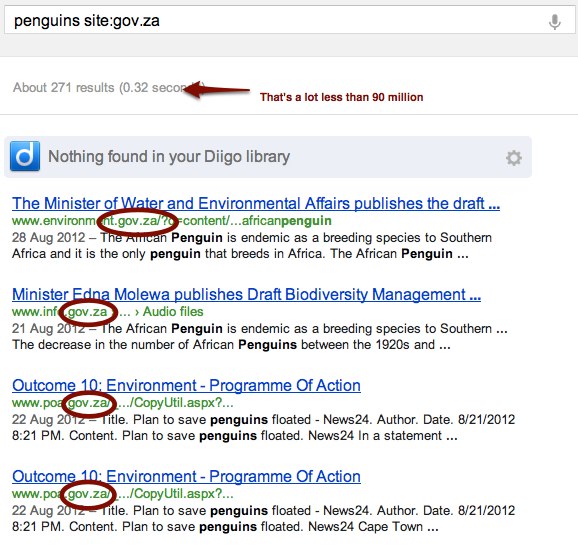
A screenshot of my search results for penguins site:gov.za. Notice that we only have 271 results. That’s a lot less to look through when we add “AND eating†we get somewhere near 27 results even better! Always point out that these results do not show up on the front page of our original Google search for just Penguins.
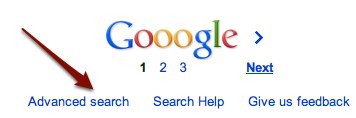 At the bottom of a search results page you’ll find the Advanced search button
At the bottom of a search results page you’ll find the Advanced search button
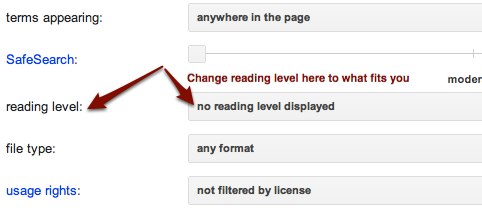
Once you have clicked on Advanced search you can scroll to the bottom and find the reading level setting where you can change it to your desired reading leave. Have students play with this until they find the reading level they need.
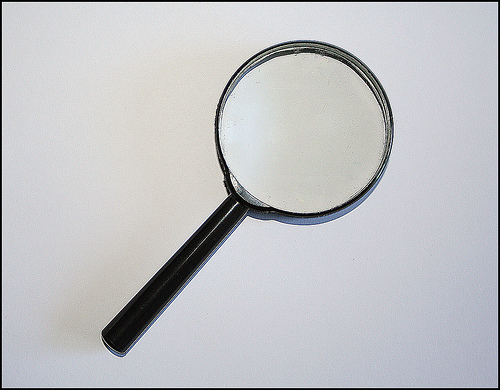
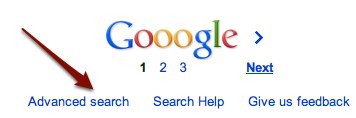 At the bottom of a search results page you’ll find the Advanced search button
At the bottom of a search results page you’ll find the Advanced search button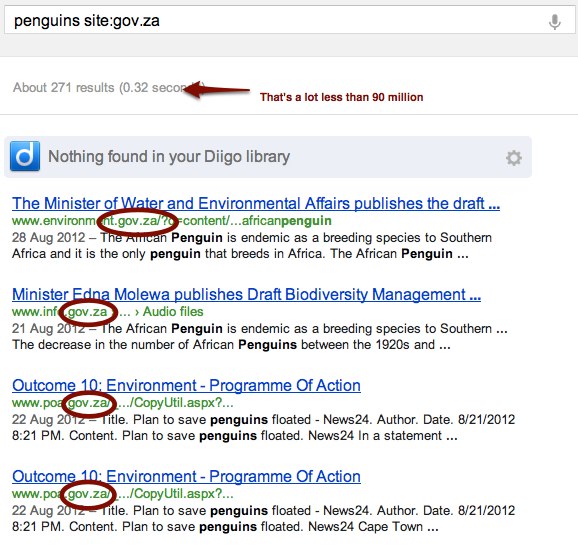
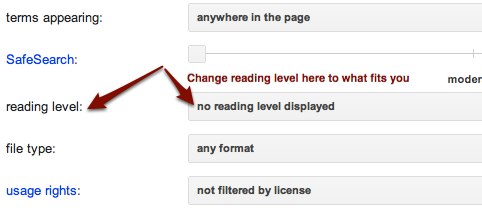
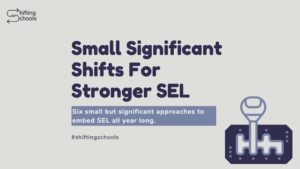
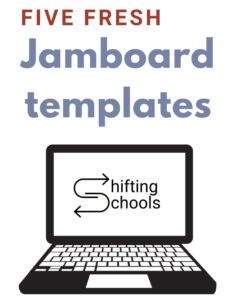
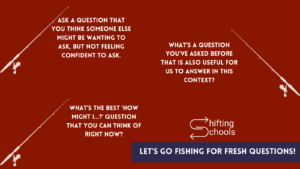
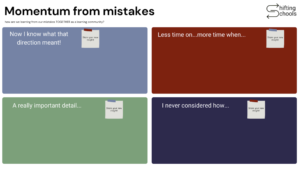
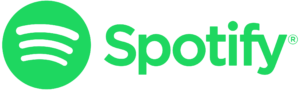
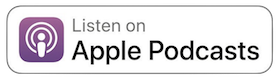

Really good, practical stuff, Jeff–thanks for creating and sharing these. I’ve been advocating the use of Google’s “Google a Day Challenges” and related lesson plans (http://www.google.com/insidesearch/searcheducation/index.html), but your plans are much better suited to specific skills and age groups. I’ll be passing these along right away. Thanks, again!
[…] 6-8 Lesson Plan […]
Jeff,
Many thanks for sharing! I’m teaching a MS course we’re calling Computer Design and next week I’m going to do this lesson. Took the google power search course (thanks for the tip!) and had to share these techniques with the kids. You’ve made it easier!
Thank-you so much! I had no idea that you could change the reading levels on Google searches. I love that I learned something new and can’t wait to share it with my colleagues.
[…] 6th – 8th Grade Search Lesson on Google Search Syntax. […]
[…] on the site on how to teach students the art of conducting a search.  There are lesson plans for middle school students, high school students, and even elementary school students.  In the lesson plans there […]