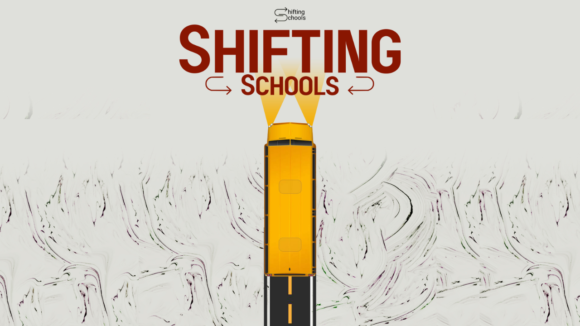A blog post I wrote to High School Students. As I’ve been helping students get going with their gmail accounts and blogs over the past couple of weeks I’ve been joking about the “old school” e-mail systems that some of you still use. Hotmail, Yahoo…and seriously….AOL…come on….. But there is another old school tool that I think has seen its best days […]