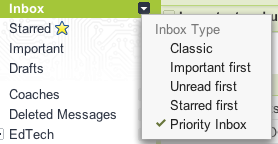
5 Gmail Tips for Teachers
As we move to Google Apps for Education at my school I gave a quick 10 minute talk at a staff meeting on 5 Gmail Tips for Teachers. Here they are:
1. Archive is Your Friend
![]() Getting use to archiving everything is a change. Google wants you, begs you, to archive your e-mails so you can search for them later. No need to keep hundreds…even thousands of e-mails in your inbox. Archive and search later.
Getting use to archiving everything is a change. Google wants you, begs you, to archive your e-mails so you can search for them later. No need to keep hundreds…even thousands of e-mails in your inbox. Archive and search later.
2. Learn to Search in Gmail
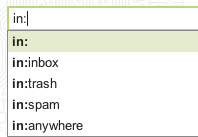 After archive, next you need to learn the search syntax of Gmail. Understanding how to search through your archived mail is a must if you’re going to keep thousands of messages. Good search syntax to know:
After archive, next you need to learn the search syntax of Gmail. Understanding how to search through your archived mail is a must if you’re going to keep thousands of messages. Good search syntax to know:
in: (i.e. in:sent dennis will find you all the e-mails you have sent to someone named dennis)
has: (i.e. has:attachment will find you all the e-mails with an attachment) from: (i.e. from:jeff will find you all the e-mails from jeff)
to: (i.e. to:john will find you all the e-mails to john) label: (i.e. label:Google Docs will search for the word ‘docs’ in your google label)
subject: (i.e. subject:dinner will find all e-mails where the word ‘dinner’ is in the subject line)
3. Use Priority Inbox
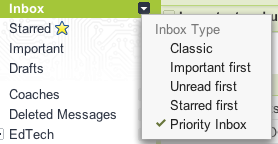 We get so many e-mails during the day that using Gmail’s new Priority Inbox can help search out the conversations that are current and e-mails from people you communicate with most often. The other advice I give teachers is to star the e-mails that need a response by the end of the day….and before you leave school archive everything in the “everything else” area. You can always search it later and you’re not going to go back and read them tomorrow as there will be new e-mails waiting for you.
We get so many e-mails during the day that using Gmail’s new Priority Inbox can help search out the conversations that are current and e-mails from people you communicate with most often. The other advice I give teachers is to star the e-mails that need a response by the end of the day….and before you leave school archive everything in the “everything else” area. You can always search it later and you’re not going to go back and read them tomorrow as there will be new e-mails waiting for you.
4. Use Chat
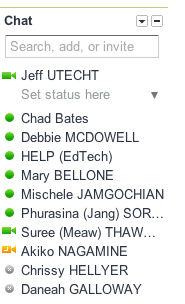 Gchat that can be found in your Gmail sidebar is a great added feature that I’ve been waiting to hit schools for years. A lot of businesses already use some sort of chat client for quick responses and gchat does just that. Use it to communicate with friends at school, with your department, or with students. Have a running dialog throughout the day and get those conversation based e-mails out of your inbox and into a chat format. Gmail also archives all the chats and if you happen to miss when someone chats you it will send you an e-mail with what they said so you never miss the information. Oh….video chat is great too if you are lazy and don’t want to walk to talk to someone else face to face. 🙂
Gchat that can be found in your Gmail sidebar is a great added feature that I’ve been waiting to hit schools for years. A lot of businesses already use some sort of chat client for quick responses and gchat does just that. Use it to communicate with friends at school, with your department, or with students. Have a running dialog throughout the day and get those conversation based e-mails out of your inbox and into a chat format. Gmail also archives all the chats and if you happen to miss when someone chats you it will send you an e-mail with what they said so you never miss the information. Oh….video chat is great too if you are lazy and don’t want to walk to talk to someone else face to face. 🙂
5. Canned Responses
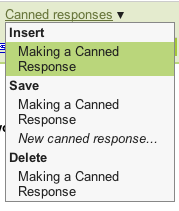 Canned responses are a must for teachers! Turn on this feature in labs and use it to create canned responses to parents or to students. It can also be used to create multiple signatures that you can quickly add to message. So now you can have a e-mail signature for parents, students and co-workers.
Canned responses are a must for teachers! Turn on this feature in labs and use it to create canned responses to parents or to students. It can also be used to create multiple signatures that you can quickly add to message. So now you can have a e-mail signature for parents, students and co-workers.
Here’s a PDF of how to get Canned Responses working
What tips would you add to the list for teachers?
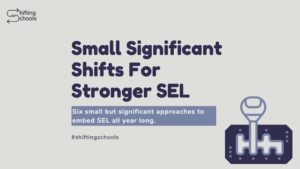
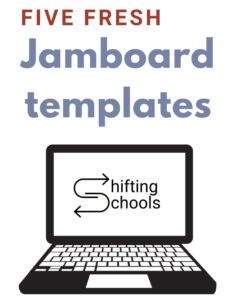
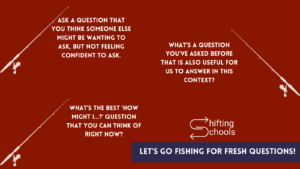
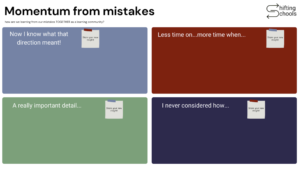
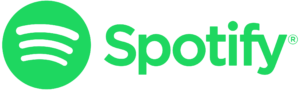
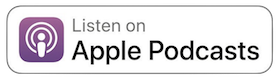

Personally, I like to use the Google “Labs” feature of “Multiple Inboxes” and then use the left column for my inbox and the right column for starred messages.
I star any email that may need a quick / well planned response. I feel it’s important to learn to star or begin a labeling system to assist in reminders and sorting beyond search and/or priority inbox.
Jeff,
Thanks for this post. We just switched our mail to GApps Gmail when we lost power for almost a week and our email server wouldn’t work. It has been crazy but I really like gmail.
My favorite teacher trick is to create a label for each class and then set a filter so emails from those kids skips the inbox and goes to that label. It makes getting so many student emails much more manageable.
Great article! I agree that teachers should utilize Gmail and the tools that come with it!
I believe in the Email to Zero! philosophy (http://www.thecatchsystem.com/2010/11/email-to-zero.html), and this fits right in. One thing I need to add is the Canned response, that’s great! Thank you!
I’ve never even thought about Google search syntax. To me, the only value of Gmail is that you can type any darned word you want into the search box, and it will find all emails that use that word. I use that feature almost daily.
As always you teach me something new. I love the canned responses. I’m teaching my students how to set up an igoogle with all of its fun apps and the canned responses is another great google tool. Thank you Jeff!
It’s good to get your Email to Zero! but it’s GREAT to keep it there: http://www.thecatchsystem.com/2010/12/keeping-your-email-to-zero.html Hope this helps. Thank you for the great tips! 🙂
Its Meredith again from Dr. Strange’s EDM 310 class. I found these tips very helpful, Thank you!
See this for some more examples of email response templates (canned response): http://michaelhyatt.com/using-templates-for-greater-efficiency.html
Canned Response looks great…will it survive the demise of Google Labs?Anyone any news?
You can never tell with Labs but this one seems to be pretty popular and doesn’t take a lot of resources from what I can tell. Hoping it stays around a bit as I’m training teachers on it later this week.
I use canned responses in conjunction with filters to create automated tips emails. For example, I have a canned response with information about Evernote, including tips and links to resources. So, if any of my teachers sends me an email to “evernote@….”, they’ll get a helpful email about Evernote in response.
If you don’t have your own domain, just uses Gmail’s plus notation: yourusername+whateveryouwant@yourdomain.edu. So, for example username+evernote@…. You can use plus notation for lots of things. Use it when signing up/creating an account anywhere on the web, that way you’ll know if you start getting an increase in spam, you can trace it to a particular site/service.
Hi Tony!
It seemed for me an attractive tip, what you have written in the second paragraph about the “Gmail’s plus notation”, but I cannot actually catch it. Could you please explain it more, clearly, maybe step-by-step? Or send some links with additional information.
You wrote: “You can use plus notation for lots of things.” Please do explain, what do I have to do to trace the spam with this method? What are the other possibilities you recommend or use on your own? And what did you mean when writing about Gmail with the example: …@yourdomain.edu (not: …@gmail.com)?
Hope my questions aren’t stupid and won’t bother you ;))
Thanks in advance!
Robert
If your email address is johnsmith@gmail.com, you can get mail delivered to that address by putting a + sign after johnsmith and any words (which essentially creates a new email address), like johnsmith+cargiveaway@gmail.com
or
johnsmith+creditcardspam@gmail.com
and they will still get delivered to your primary email address of johnsmith@gmail.com
You can also use the . to create a new email that gets delivered to the same inbox.
Gmail considers
john.smith@gmail.com and johnsmith@gmail.com to be the same.
I’ve always wanted to have some “canned responses” to choose from and now…I do! Great post.
Thanks. I didn’t know about the canned response.
[…] http://www.thethinkingstick.com/5-gmail-tips-for-teachers/ […]
Thanks for the great tips. For #2 (searching), I notice in my Gmail that I have to put in a space after the colon in order for the search to work.
I really like the fact that you can use multiple limiters to really focus your search.
[…] dealing with education in the classroom. One of the blogs that looked interesting to me was the 5 Gmail Tips for Teachers. After reading through it I learned a lot of information that I can use now in my own Gmail […]
[…] his book, “Reach.” This is a great resource for professional development. I read the “5 gmail tips for teachers” which I highly recommend if you think you don’t know everything about Gmail. He has tons of […]
[…] http://www.thethinkingstick.com/5-gmail-tips-for-teachers/ […]
[…] http://www.thethinkingstick.com/5-gmail-tips-for-teachers/ […]
[…] lives easier and hopefully eliminate any frustration. Â Another article I think is useful, is 5 Gmail tips for Teachers. Â Teachers MUST be organized, I think that is key to being a successful teacher. Â It might seem […]
[…] in Reflections The article i looked at for my week 6 reflection was in thinking stick and gave 5 tips for teachers using […]
[…] that helps people understand elements that are in education. Like technology, I examined the 5 GMAIL TIPS FOR TEACHERS, and it was about how to effectively run the Google’s App. especially GMAIL. This is useful for […]
I think that you gave some great tips on the Gmail accounts. I have been using gmail for a long time now, and I didn’t know about half of these things.
Thank You!
Molly
I think that this is a great idea for gmail because you can find any mail that you would like out of your inbox in a very short time. I think that this will make a good impact on how many people use gmail and google. These tips that you have given me are great. I will use these tips and hints in the future. Thank you Jeff.
Sincerely,
Aaron Smith
Personally, I like to use the Google “Labs†feature of “Multiple Inboxes†and then use the left column for my inbox and the right column for starred messages.
I star any email that may need a quick / well planned response. I feel it’s important to learn to star or begin a labeling system to assist in reminders and sorting beyond search and/or priority inbox.
Thanks for the blog. I never knew about google archives because i just recently got a gmail. you’ve taut my something new again about google. i love google and i think its awesome. thank you.
I think it’s really cool that instead of having all your e-mails you in your inbox when you can just Archive and shearch later. I also think that it is good for teach to do canned reponses so teacher can e-mail students and teachers.
Great blog. I now have just learned that google archives has a gmail. That is another thing you have taught me about google. I would use this every day! It is so great. i have over a thousand emails that i need for upcoming soccer tourrnements to math, science, SS, and LA. I now know what i can do with all these emails i do not need
Dear Mr. Utecht,
After reading Five Gmail Tips for Teachers, I think that Gmail is amazing! I think that I will start to archive my emails now! It seems like such an easy way to save your emails without filling up a lot of space in our inboxes! Also, the idea of being able to search for specific emails is great! And, whenever I want to find a certain email it will just be a click and “search box†away. In addition, the priority mail box seems really cool too! Being able to have the people you talk most with being at the top of your inbox is great! Moreover, being able to star and draw attention to certain emails. Also, being able to chat with your friends and teachers is a great feature! Lastly, the canned responses are really cool because you can insert a signature! Overall, Gmail seems really cool! Thank you for these great ideas, I would have never known about all the amazing things that you can do on Gmail.
Thanks,
khoadley16trms
I think that it’s cool that Gmail has all these things that can help people and make it easier. Personally, the search Inbox will help a lot of people too. I know that when I’m in my Gmail I don’t want to have to go through all my messages just to find what I want I can just search it. Also, the chat tool I think is very useful because if your person who can’t stand face book or a social website you can just chat on Gmail. I’ve been using Gmail for a while now and these new tools I know will help me a lot when I really need them.
Sincerely,
Gary
Thanks for the blog. I never knew about Google archives because I just recently got a Gmail. I also didn’t know about searching for things in a Gmail account. I didn’t know about the priority inbox either and how it works. I’m very new to Gmail and I am learning new things about it every day. I also think it’s cool that you can instant message people on Gmail on top of all the other things you can do with Gmail. You’ve taut my something new again about Google. I love Google and I think it’s awesome. I’m starting to love Gmail too.
Sincerely,
Josh
Jeff, What you wrote in the 5 Gmail Tips For Google, I totally agree with you. When they first get on they will have to, try and find friends, so the teachers can chat with the friends that they know. With the teachers they might not have a lot of time, because they will be in school. On their free time they could see if any one requested them, or if their friends accepted them. Also maybe on their free time they can search G-mail, so if they do get emails, they will know how to respond. If they have enough friends they can see who they want to talk to, it’s simple. They could use video chat, or they could just use simple chat. I think that the teachers shouldn’t have a hard time using an e-mail, because they might have a e-mail for school that they use. I agree though, if they are new to g-mail that they should follow the tips that you have.
Mschafer16trms
Jeff, I think that you explained that perfectly! Like when you first log in, or create an account, it gives you options to find your friend’s email address. I think that my favorite tip is the search options in the inbox that allows you to search through all of your mail. I have a lot of messages in my inbox, and that option is great to find things from last year, or last month. I also liked how you showed the different ways that you can use a colon in the search bar, like in:sentmolly would show you all of the things that you have sent that person. Google chat is also very useful, with the video and the just typing taking. You could do a group project even if your partner isn’t even in the state.
Thank You!
Molly
Hello,
I just finished reading your 5 Gmail tips for teachers. I like how you wrote out all the tips and how you typed it. This is going to help a lot of people. I never knew there was a chat for Gmail. You gave really great tips on how to work this. I also think the pictures are helpful to. Thank you for making this easier.
-Morgan
After reading 5 Gmail Tips for Teachers, I agree that archiving e-mails can help you to keep organized, and not keep searching for e-mails in your inbox! Also, I love how you can search in Gmail, to find things you need easier, and to get to e-mails quicker! The Priority Inbox is a really good idea, I think, because you can look at the e-mails you want to look at, not the ones you don’t want or need to read. I love chatting with people online, so the Chat Box is such a great idea!
Thanks,
Amanda Berry
After reading 5 Gmail Tips for Teachers, I agree that archiving e-mails can help you to keep organized, and not keep searching for e-mails in your inbox! Also, I love how you can search in Gmail, to find things you need easier, and to get to e-mails quicker! The Priority Inbox is a really good idea, I think, because you can look at the e-mails you want to look at, not the ones you don’t want or need to read. I love chatting with people online, so the Chat Box is such a great idea!
Thanks,
Amanda Berry
Thanks for letting us know about all of the cool tips in this article, 5 gmail tips for teachers. That is really cool how with Gmail, the people that you chat with most often and the more important e-mails come in a folder marked priority. Chatting is another very helpful instrument in Gmail because you can find out important information quicker. In case of the need to find old mail, it is already easily archived and one click away. From this article I learned how much more I can organize my Gmail.
Thanks again,
Spencer D.
I completely agree archiving e-mails can be much easier! It is so nice that it would keep you more organized it is a really great idea! It is much easier to just look at the e-mails you would like to look at. I personally hate looking at spam messages, it’s much easier to just go to my inbox, or if I accidently delete something I could just go back to it! I love the chat part, I love chatting with people online, so this makes it really simple and nice to use. It’s nice that you can use the chat with teachers and students, because if you have any questions for something such as homework, you could just chat them and ask them for help; it really makes a lot of sense to me! Or you could even chat a student and ask for help to! This was such a great idea!
Thanks,
Bailey House
Dear Jeff,
5 Gmail Tips for Teachers is a great post, in my opinion. I thought that you did a great job explaining what needed to be explained, like how to use search in the syntax, chat, and priority inbox. I think that the blog post would be really helpful for teachers trying to teach their students how to use iGoogle. I like how you can search for an email with just a couple words, or archive and email, instead of going through your entire inbox to find one email. I also like how you can video chat or use simple chat. I think all people who are new to Gmail should have an easy time finding their way around if they follow your tips in this post.
MMartin16TRMS
After reading this Blog Post, I am totally on board with archiving. It seems like it can really keep you organized, and you don’t have to get worried if you accidentally deleted an email. Archiving should definitely be introduced and explained in schools also because that could be really useful. It can help with projects, if students are emailing teachers or vice-versa, they could accidentally delete the message. But with archive, that won’t happen. The priority Inbox is a great idea too because you can view any emails you want to and you don’t have to worry about ones that are usually in the way that you don’t want to look at. Also, I personally love chat too, so the Chat Box is amazing! It lets you video chat, so you don’t have to download Skype or Oovoo, or another type of chat separately, or you can just use the regular chat too.
Great Job!
Thanks,
Liana
i did not think that it was in portent to arcive but i gess it is. that will hlp me when i have no clue what to do with things. thanks for shoeing examples i would have gotten confused.tis will realy help with orginizing my gmail account. is there a why that it can arcive it atomaticly or do you have to arcive it manualy.
I like what google is doing with all these new things like archiving.I would of never know about archiving emails. I like how you can just search it and have it right away. also like how to search in Gmail. also i thinks its cool how people talk to each other while on gmail. Archiving to emails makes it so much more orgainized then site like aol when you have to look for them the old way. This really makes google easy to navigate. I also like the search syntax feature which makes it super fast.The Priority Inbox is a really good idea, I think, because you can look at the e-mails you want to look at.
thank you
After reading this I relayed enjoyed it for the fact that you gave god descriptive detail I believe this will help me a great much in the future will Gmail because I don’t know anything about it. Also you were saying canned response would be great for teacher I just asking do you think it is only helpful to teachers or can it be helpful to everyone else. Also the chat box is a good idea my school has it through Moddle but I don’t know that everyone knows about it so I like the idea of using it through Google because they are just adding improvements for free.
Thank you Zach Makepeace
Dear Jeff,
After reading 5 Gmail Tips for Teachers I really started to considered all of these five tips. The tip I liked the best is the number three. I understand now how to star emails. To me that’s one of the most important things. I always loose track on emails that I want to keep and now that I realized that I can star them and keep track of it I think it will be a whole lot easier. Also one of the features I love is that you can search for an exact email. The fact that you can add in signatures into your emails is one thing I would love to use. Gmail is overall a very great website. I would have never known about these amazing features that Gmail has. I have had my Gmail account for a while now and wouldn’t have known about these features. I haven’t gotten the chance to experiment with all these different effects, but I feel like with these tips I will be able to use all of them in a second!
Thanks,
Jessica
I think this blog will be something I will return to over and over again to learn this stuff. This may sound kind of weird but I like to learn which is something most kids don’t ever want to say. Anyway I like all of the features Gmail has to offer me like the Google Docs and the multitude other things. I think this is the tool of the future and everyone holds the key.
Dear Jeff,
What dose archive your email mean? How dose archive help you search for them later? I would like to learn how to archive my email because, all I look at is my facebook stuff but I used to have Farmville and get stuff from that too. I never delete anything so it’s a pain in a butt. I would love it if you respond back and explain how to use it.
Sincerely, Bella.
[…] which is pretty much every blog we look at. I enjoyed the brevity of Jeff Utecht’s articles, as they are succinct and to the point. I find it easy to read articles when they are written as […]
5 gmail tips for teachers I have to agree that Gmail can be great FOR teachers, maybe not students. Why i dont think it’s good to students is because you can get gadits and hten they will get distract them from there work. Archive is a good idea. With the most things I love is that you make it easy to under the topic. With the archive searching for the emails is easier. The Priority is a great way to organize the mail. You can orginize it with the star so you know what to reasoned to before the day is up.The only thing I didn’t get was that the canned responses. It was a little confusing. What is the point of it? Everything else is wonderful. Thanks for making it easy to read. It was a great post.
I think that you gave great tips for Gmail. When you are in your inbox you can find any mail that you would like in a very short time, such as emails from Jeff only or emails with attachments. I think that this will make a good impact on how many people use Gmail and Google because it is a faster way to use and find your personal information. These tips that you have given teachers are great because they will be able to bring up attachments or projects that are on Gmail very quickly. With Gchat, you can talk to people and invite people to chat at school, home, or work. With the Canned Responses, you can create responses to parents or students very quickly. These tips and hints are great and are very useful to teachers. Thank you Jeff for giving the web these helpful tips.
Sincerely,
Aaron Smith
[…] other article I enjoyed was the 5 Gmail Tips for Teachers. There was some great information for new Gmail users that I did not learn in the tutorial. I will […]
[…] next blog I looked at is called The Thinking Stick. The article I read was 5 Gmail Tips for Teachers. The 5 tips are to use the archive button, learn how to search, use priority inbox, use chat, and […]
[…] technology and google apps in the classroom. One post that I found to be very helpful was called 5 Gmail Tips for Teachers. The tips were very clear and easy to understand. Jeff’s blog is full of other interesting […]
[…] article “5 Gmail Tips for Teachers†gives a decent tutorial for small things in Gmail that most people might not know. I learned a […]
Great post! Can’t wait to share with teacher friends/photographer friends who use Gmail! This is more information supporting the idea that it’s totally okay that I’ve drank the Google Koolaid. 🙂
[…] are also articles on “Gmail Tips for Teachers“ and “Using Google Docs in 3rd Grade” which are great resources to check out. The […]
You can purchase a good looking world domain name map from http://www.bytelevel.com/map/ccTLD.html
I’m getting one for my library